Workbot for Teams is Preset with Salesforce Commands: Here’s How to Use Them
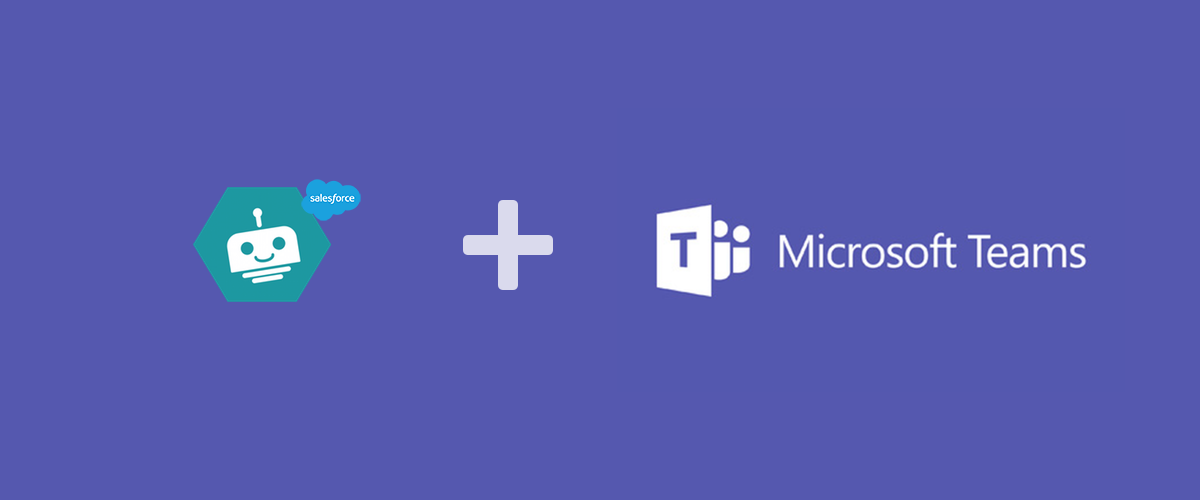
We built Workbot for Microsoft Teams to provide agility for organizations, empowering all employees to orchestrate the automation of routine tasks and business processes, as well as take actions in their applications promptly from an interface that is easy to use. For this reason, our first version of Workbot for Microsoft Teams, comes preset with Salesforce commands.
We understand that every business is different and most Salesforce implementation is custom. That’s where the power of Workbot comes in. It is intelligent enough to understand your specific implementation and able to learn and adapt based on the needs of the business. In this version of Workbot, here are the list of features it supports with your Salesforce instance out of the box:
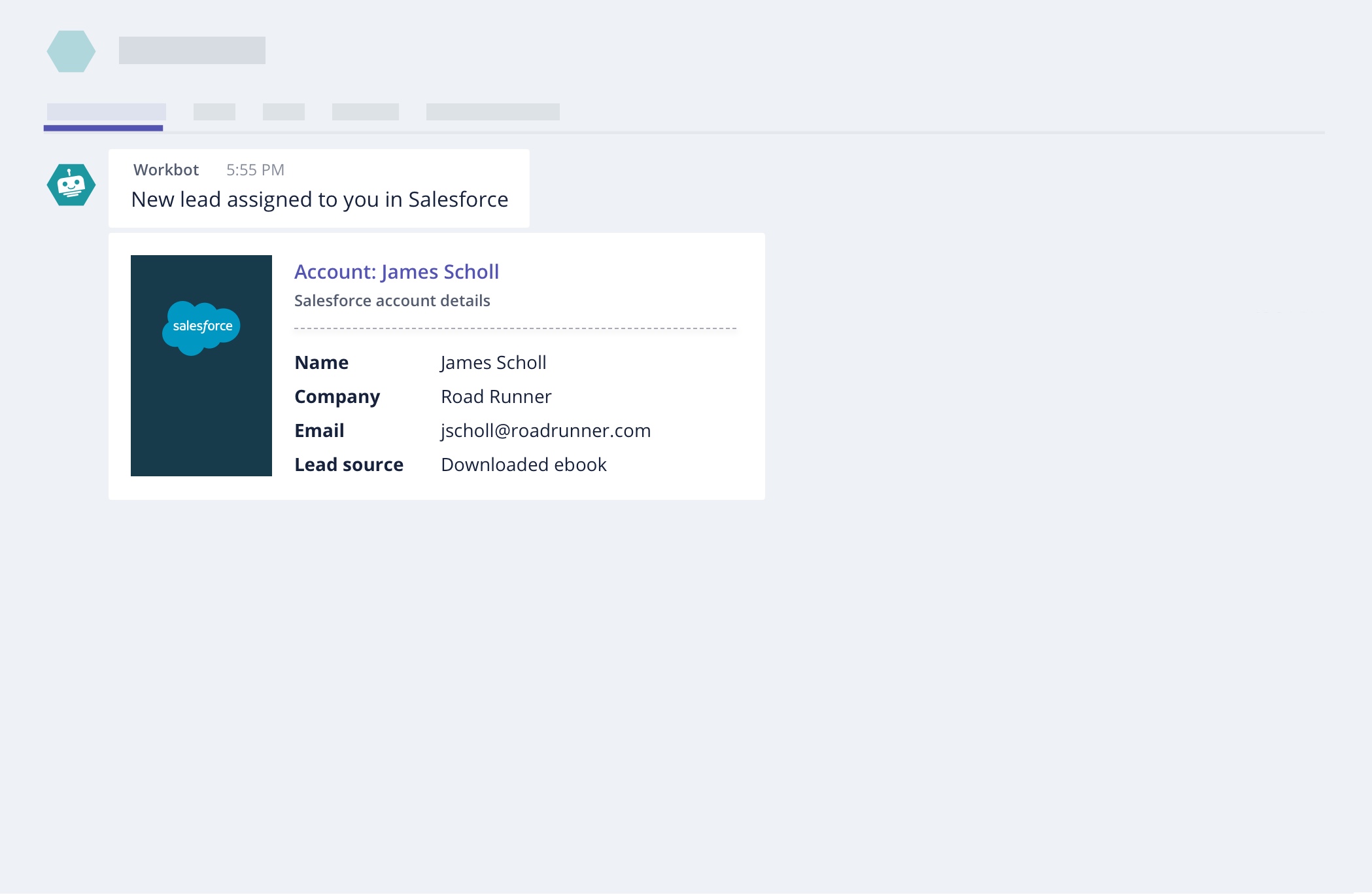
1. Get direct notifications on things that matter, like:
- New, important leads assigned to you
- When large opportunities are won
- New tasks created today
- Weekly notifications of open cases
- Weekly updates of opportunities closing this week
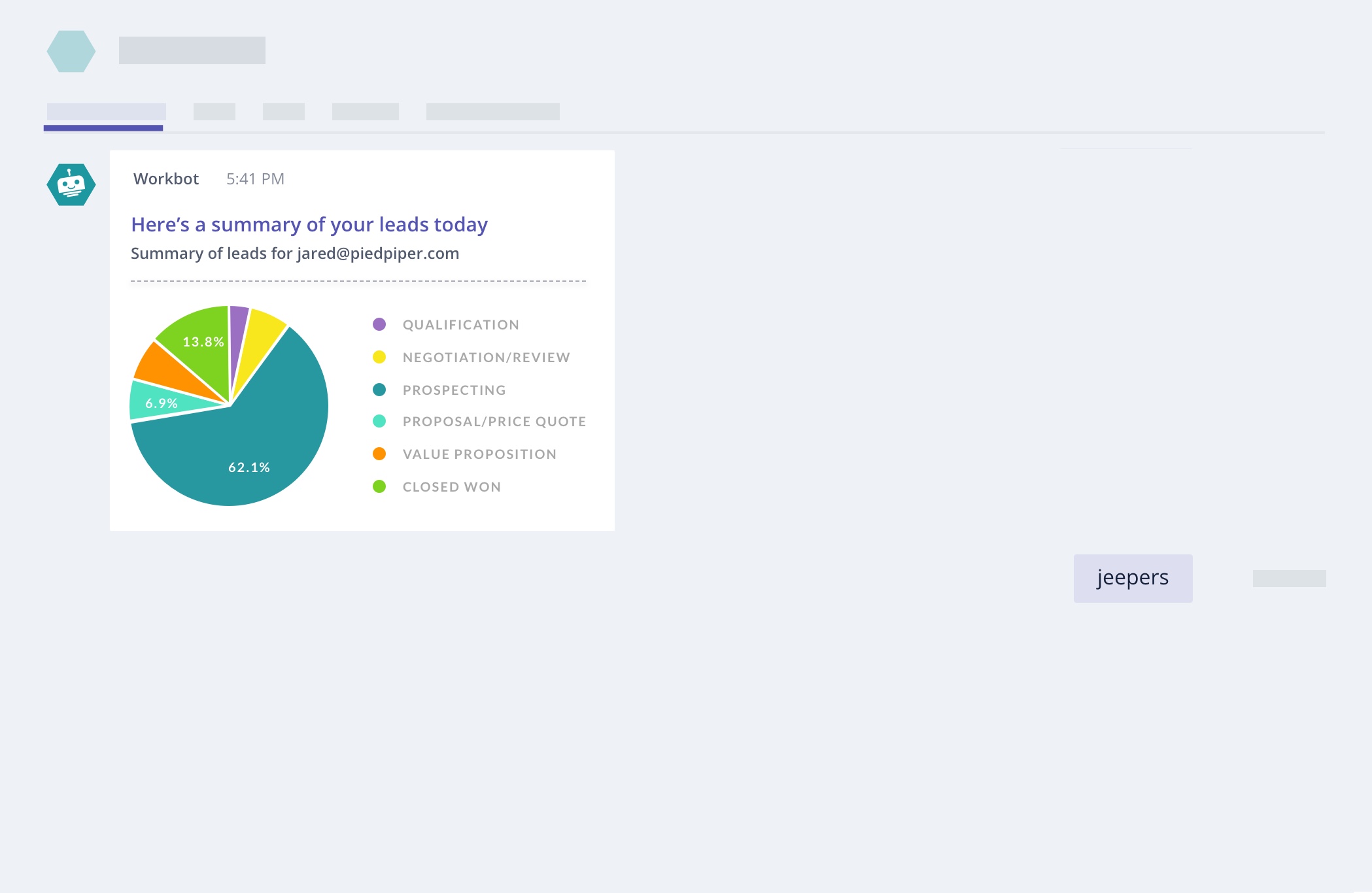
2. Stay on track with a daily summary of your sales leads in a chart
Seeing your data in a chart helps bring perspective and inform decisions. You can automatically have a chart of your sales leads waiting for you inside of Teams each day.
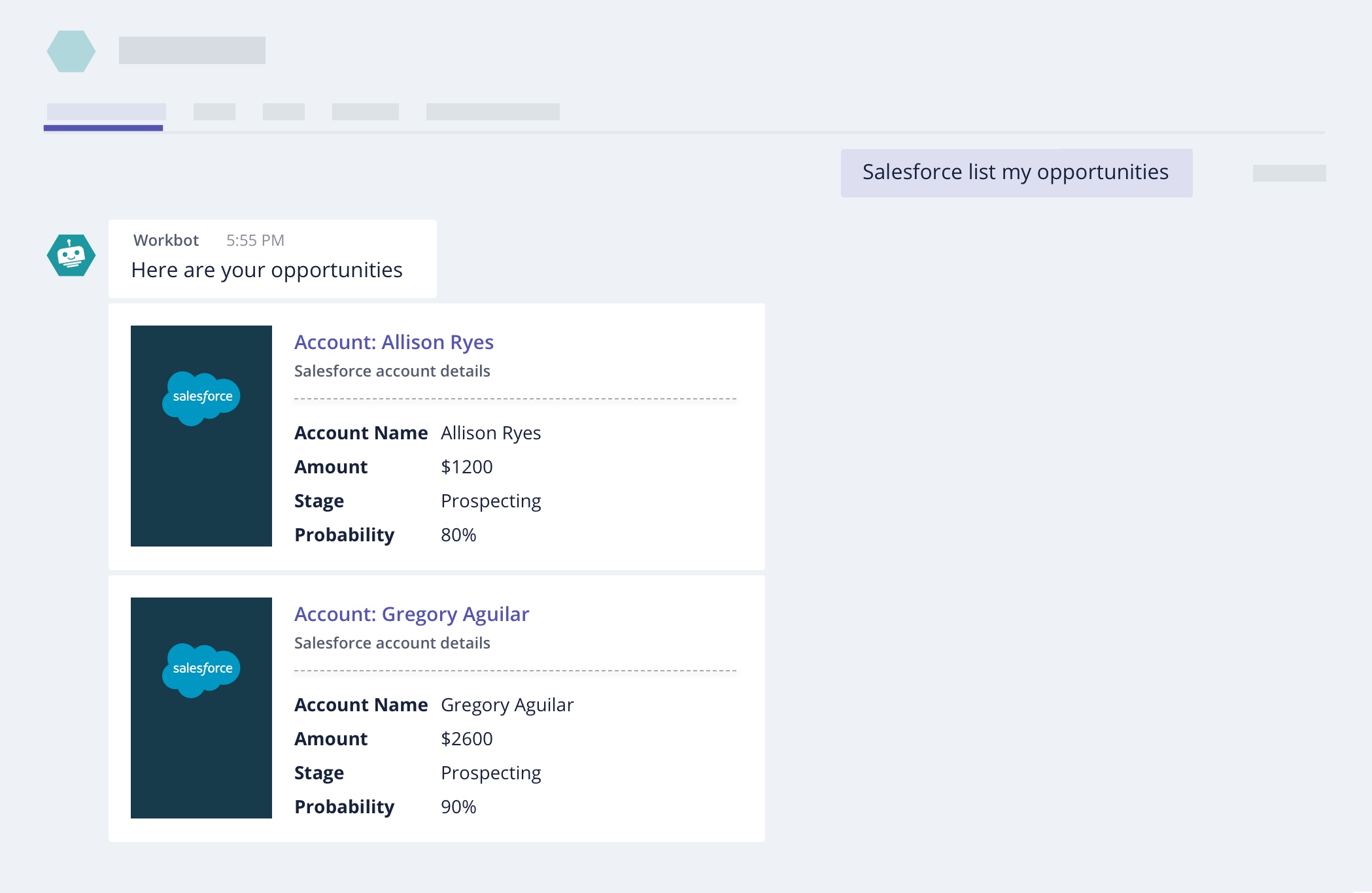
3. Quickly pull and view Salesforce info right in Teams
You can pull up information from Salesforce during your conversation in teams. No one needs to navigate away from Teams to see critical information on the lead, meaning the discussion flows naturally. Do things like:
- List all your leads for the day, opportunities closing this week, or open cases
- Get a weekly summary of leads, opportunities and cases
- Show details of accounts and opportunities
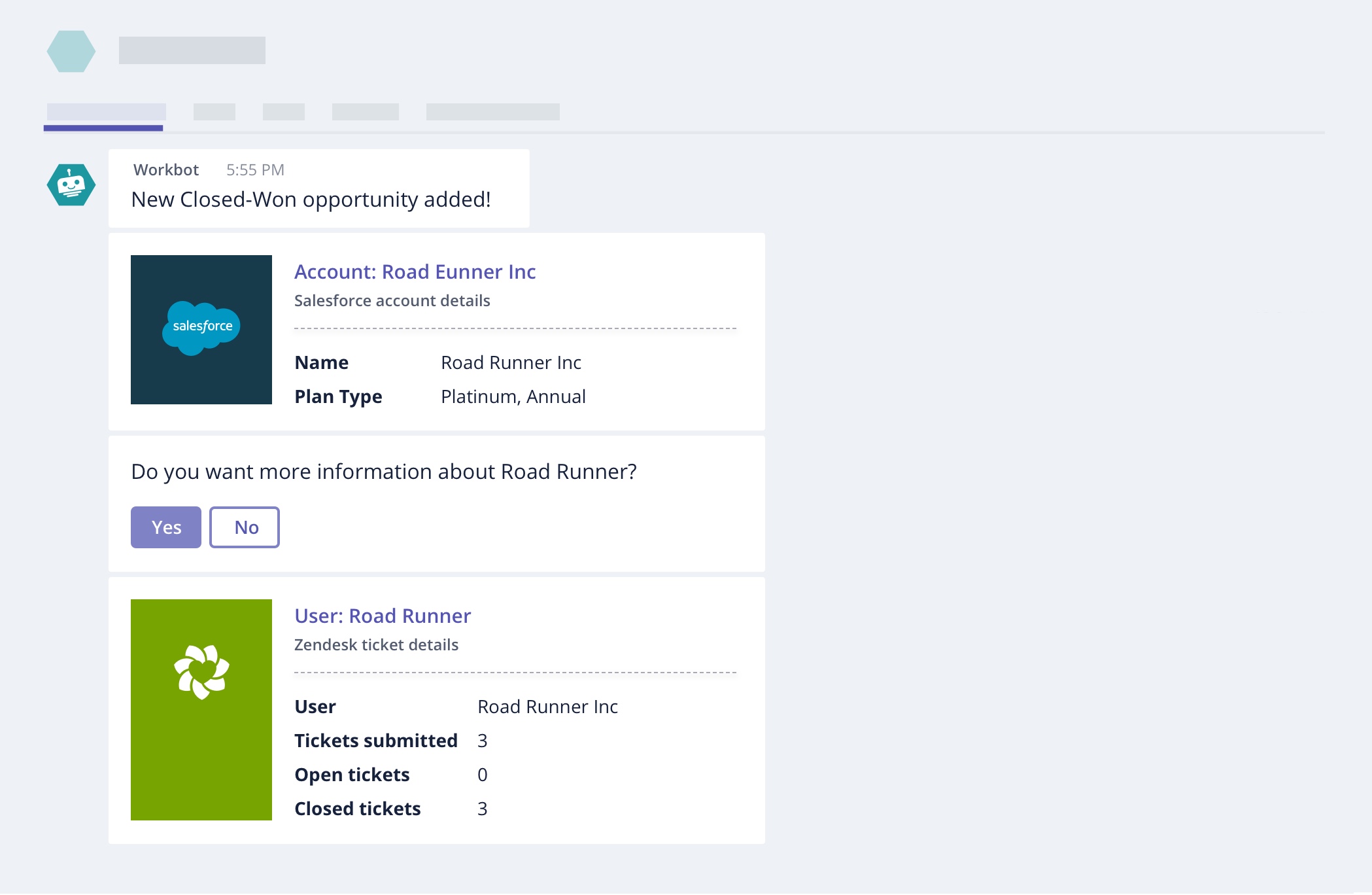
4. Get a 360° view of your customers
Right now, Workbot for Teams is only preset with Salesforce commands, and by the end of March 2017, it will also come preset with JIRA and Zendesk commands. However, you can connect many other apps to Workbot, like Github, MailChimp, and hundreds more by creating your own Workato recipes (more on that below!).
Once these apps are connected, you can quickly pull up information on your customers from any of these apps, giving you a comprehensive view of your customer data from inside of Teams.
If you’re looking to do more with Workbot, good news! Workbot is highly flexible and you can easily customize or create new Workbot commands and notifications without any code. In the next post, we’ll go over how exactly you can achieve that.
Learn how to create your own commands for Workbot for Teams >